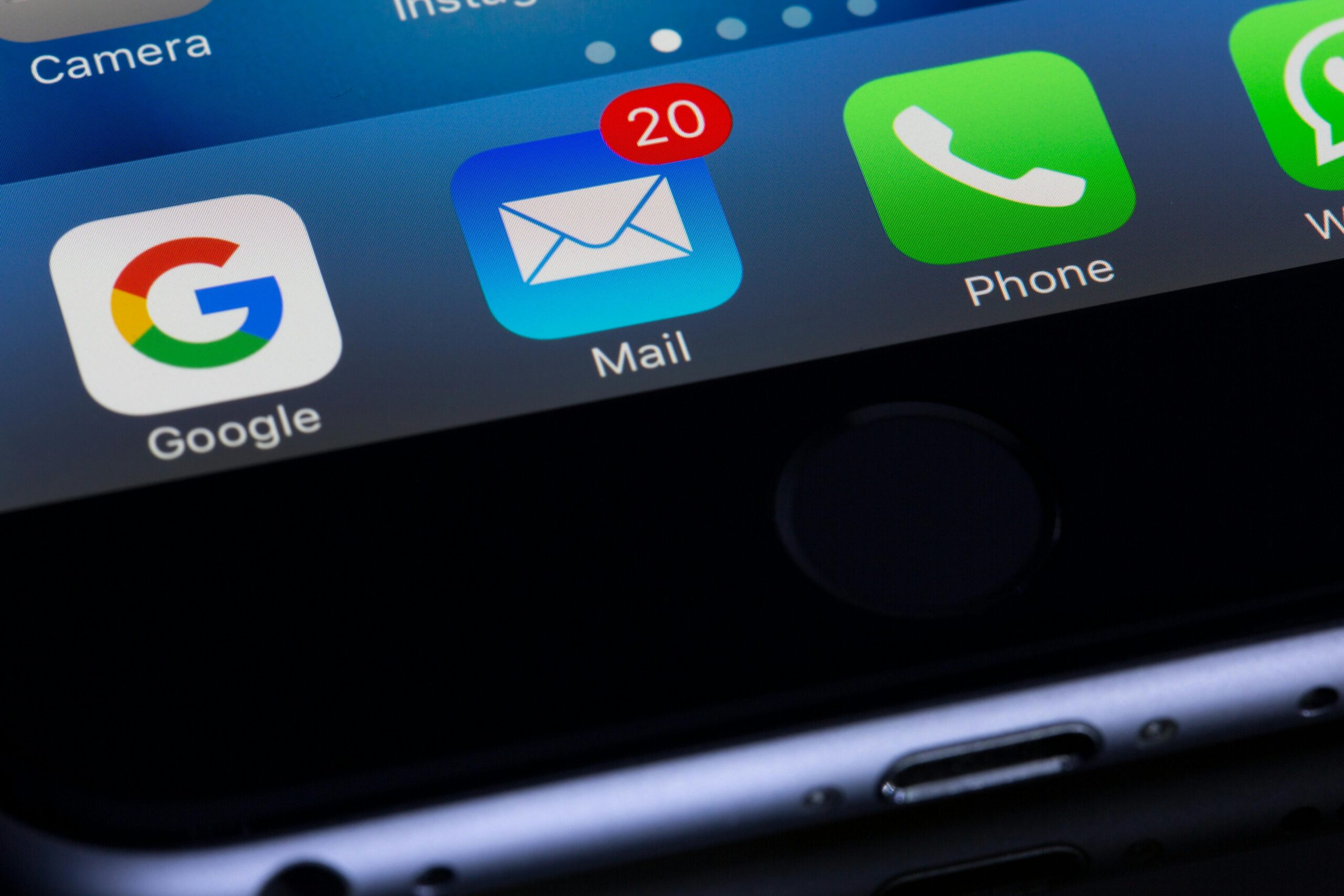Welcome to our User Tutorials series! Today, we’ll walk you through the process of creating and managing email accounts using cPanel. This guide is perfect for beginners who want to set up professional email addresses for their domains and efficiently manage their communication.
Step 1: Access cPanel
- Log in to cPanel: Open your web browser and navigate to your cPanel login page. Enter your username and password to access the cPanel dashboard.
Step 2: Create a New Email Account
- Locate the Email Accounts Section: In the cPanel dashboard, find and click on the “Email Accounts” icon under the “Email” section.
- Add Email Account: Click on the “+ Create” button to start creating a new email account.
- Fill in the Details:
- Email: Enter the desired email address (e.g., contact@yourdomain.com).
- Domain: Select the domain for which you want to create the email address.
- Password: Create a strong password for the email account and confirm it.
- Storage Space: Set the storage limit for the account.
- Create Account: Click on the “Create” button to finalize the process. Your new email account will be added to the list.
Step 3: Manage Your Email Accounts
- Access Email Settings: Return to the “Email Accounts” section to view your list of email accounts.
- Manage Options: Next to each email account, you’ll see options such as “Check Email,” “Manage,” and “Change Password.” Use these options to:
- Check Email: Access your email through Webmail.
- Manage: Configure additional settings, such as email forwarding and autoresponders.
- Change Password: Update the account password if needed.
- Set Up Email Forwarding: Click on “Forwarders” in the “Email” section to set up email forwarding. This allows you to automatically forward emails from one address to another.
- Configure Auto-Responders: Use the “Auto-Responders” feature to set up automatic replies for your email account, such as vacation responses.
Step 4: Access Your Email
- Webmail Access: You can access your email through Webmail by clicking “Check Email” next to the desired account. Choose from webmail clients like Horde, Roundcube, or SquirrelMail.
- Email Clients: Configure your email account in an email client (e.g., Outlook, Thunderbird) using the provided IMAP/POP3 and SMTP settings.
By following these steps, you’ll be able to set up and manage email accounts efficiently through cPanel. This will help you maintain professional communication and streamline your email management.
For more how-to guides and tips, visit our Knowledge Base or contact our support team for personalized assistance.